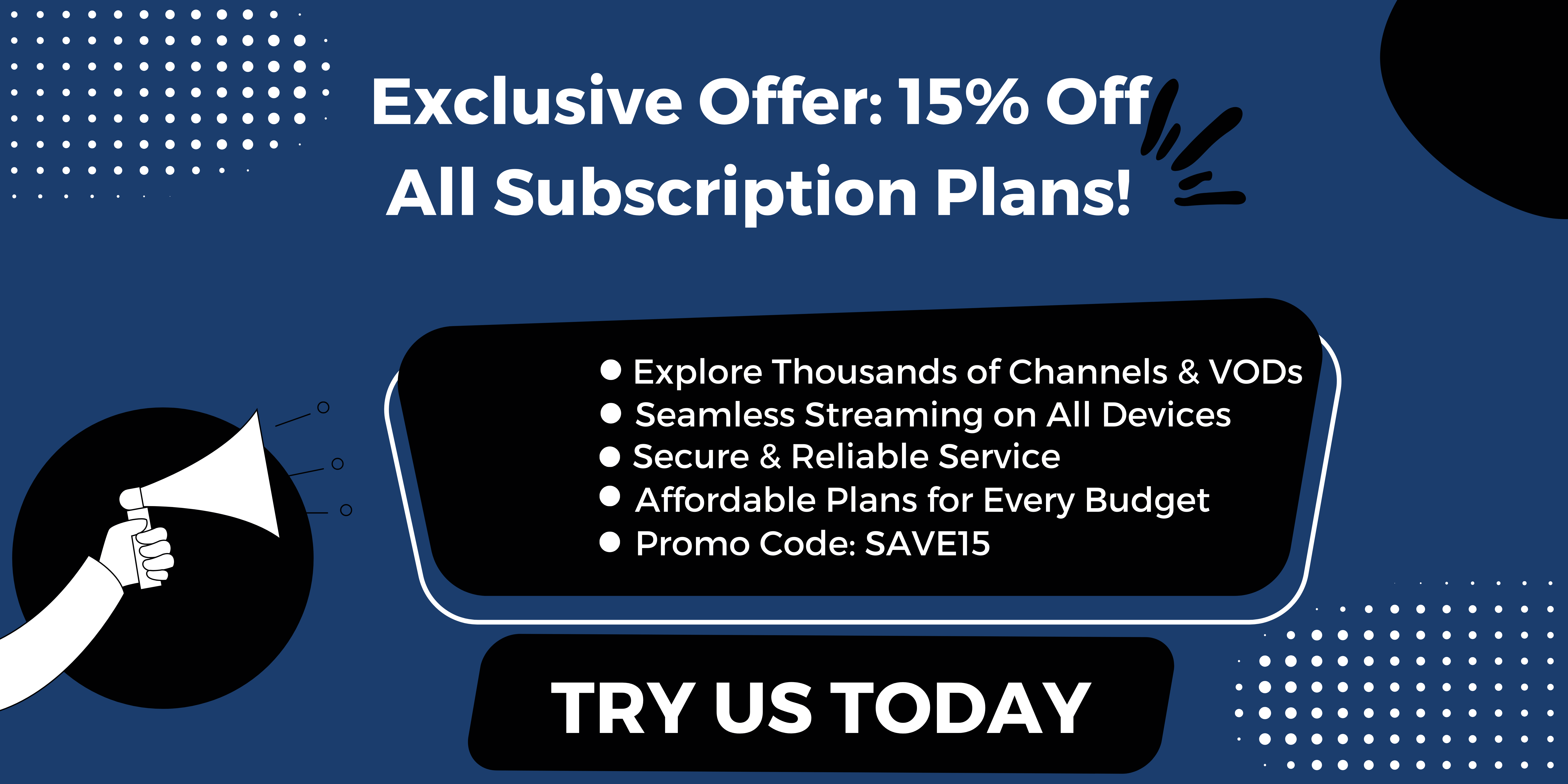Introduction to IPTV always freezing
Understanding the Causes of IPTV Freezing
IPTV always freezing can be a frustrating issue for viewers. One of the main causes of this problem is an unstable internet connection. Insufficient bandwidth or inconsistent speeds can lead to buffering and freezing while streaming IPTV content. It is essential to have a reliable internet connection to avoid such disruptions. Another common cause of freezing is the server performance of the IPTV service provider. If the servers are overloaded or experiencing technical issues, it can result in freezing during playback.
Common Symptoms of IPTV Freezing
When experiencing freezing issues with StaticIPTV.store, there are several telltale signs to watch out for. These include sudden pauses in video playback, buffering loops where the content repeatedly stops and starts, and delayed responses when navigating through channels or menus. Additionally, distorted or pixelated images, along with audio synchronization problems, can indicate freezing. It is crucial to identify these symptoms to address the root cause of the freezing effectively.
Checking Your Internet Connection
Minimum Internet Speed Requirements for IPTV Streaming
To ensure a smooth IPTV streaming experience, it is crucial to have a stable internet connection. The minimum internet speed required for StaticIPTV.store streaming varies based on the quality of the content you wish to stream. For standard quality, a minimum of 5Mbps is recommended. If you prefer 720p HD quality, then a speed of 10Mbps is necessary. For those looking to stream content in 1080 HD quality, a speed of 20Mbps is ideal. For an optimal 4K streaming experience, a minimum internet speed of 30Mbps is required. Checking with your internet service provider to ensure you have the necessary bandwidth for your desired quality of IPTV streaming is essential.
Testing Your Wi-Fi Signal Strength
In addition to having the required internet speed, the quality of your Wi-Fi signal also plays a significant role in preventing buffering and freezing while streaming IPTV. Make sure that your device is not too far from your router and that there are no physical obstructions causing interference with the Wi-Fi signal. Consider using a Wi-Fi extender or a mesh network system to improve signal strength in areas where the connection may be weak. Conducting periodic speed tests and monitoring the Wi-Fi signal strength can help you identify and address any issues that may be impacting your IPTV streaming experience.
By ensuring that you have the minimum required internet speed for StaticIPTV.store streaming and optimizing your Wi-Fi signal strength, you can significantly reduce buffering and freezing issues and enjoy uninterrupted viewing of your favorite IPTV content.
Updating Software and Firmware
Ensuring IPTV App is Up to Date
To guarantee a seamless IPTV viewing experience, it is essential to keep your IPTV app updated. Regular updates often include bug fixes and performance enhancements that can address issues such as buffering and freezing. Check the app store or manufacturer’s website regularly for any available updates and install them promptly to ensure optimal functionality.
Popular posts
- StaticIPTV: The Best IPTV for Only $9.99 Per Month
- StaticIPTV Offers IPTV Subscription for 3 Months
- Static IPTV Review: What You Need to Know Before Subscribing
- StaticIPTV – The Best IPTV Provider
- Static IPTV Reviews – Unbiased 2024 Guide | StaticIPTV.store
- How to Use IPTV Smarters Pro with StaticIPTV
- Skweek TV Is Now Available on StaticIPTV
Updating Device Firmware for Better Performance
In addition to updating the IPTV app, keeping your device firmware up to date is crucial for improved performance. Firmware updates can address compatibility issues, security vulnerabilities, and overall system stability, ensuring a smoother IPTV streaming experience. Check the device settings or manufacturer’s website for firmware updates and follow the instructions to install them properly.
By staying proactive in updating both the IPTV app and device firmware, you can help prevent common streaming issues and enjoy uninterrupted access to your favorite content.
Clearing Cache and Rebooting Device
Clearing Cache on IPTV App
The clearing the cache on your IPTV app can help resolve freezing and buffering issues. Over time, the cache can build up and impact the performance of the app. To clear the cache, go to the settings or app management section of your device. Locate the IPTV app, then select the option to clear the cache. This process may vary depending on the type of device you are using, but it is generally a straightforward task that can be completed in a few simple steps.
Rebooting Your Device for a Fresh Start
Another effective way to address freezing and buffering problems on your IPTV service is by rebooting your streaming device. Simply powering off the device, waiting for a few seconds, and then turning it back on can help refresh the system and eliminate any temporary glitches that may be causing the issues. Rebooting your device can also help clear any background processes that could be affecting the performance of the IPTV app. This simple step is often overlooked but can be a quick and easy fix for common streaming problems.
By following these steps to clear the cache on your IPTV app and reboot your device for a fresh start, you can help optimize the performance of your streaming service and reduce the likelihood of experiencing freezing and buffering issues. Implementing these troubleshooting measures can contribute to a smoother and more enjoyable IPTV streaming experience without interruptions or delays.

Adjusting Settings for Optimal Performance
Optimizing Streaming Settings on IPTV App
To further enhance your IPTV streaming experience, consider adjusting the settings on your IPTV app. Within the app settings, you may find options to optimize video quality, adjust buffering settings, or enable hardware acceleration. By fine-tuning these settings based on your internet connection speed and device capabilities, you can customize the streaming experience to suit your preferences. Experimenting with different settings can help improve video playback, reduce buffering, and minimize freezing issues, ultimately leading to a smoother viewing experience.
Adjusting Router Settings for Better Wi-Fi Connectivity
In addition to optimizing your IPTV app settings, it is essential to ensure that your router settings are also configured for optimal Wi-Fi connectivity. Positioning your router in a central location, away from obstructions, can improve signal strength and reduce interference, resulting in a stable internet connection for streaming IPTV. Furthermore, adjusting the Wi-Fi channel settings on your router to avoid congestion from neighboring networks can help minimize signal interruptions and latency issues. By making these adjustments to your router settings, you can create an ideal environment for seamless IPTV streaming with fewer disruptions.
By fine-tuning the settings on your IPTV app and optimizing your router settings for better Wi-Fi connectivity, you can proactively address buffering and freezing issues, enhancing the overall quality of your streaming experience. Taking these steps to customize your streaming setup can lead to improved performance, smoother playback, and uninterrupted enjoyment of your favorite IPTV content.
Using Ethernet Connection for Stability
Switching to Wired Connection for IPTV Streaming
When troubleshooting IPTV buffering and freezing issues, one effective solution is to switch from a Wi-Fi connection to a wired ethernet connection. By using an ethernet cable to connect your IPTV device directly to the router, you can potentially improve the stability and reliability of your streaming experience for entertainment.
Benefits of Using Ethernet Over Wi-Fi for IPTV
Using an ethernet connection for IPTV streaming offers several benefits. Firstly, it tends to provide a more stable and consistent connection compared to Wi-Fi, which can be susceptible to interference and signal fluctuations. This can result in smoother playback and fewer disruptions during your viewing sessions. Additionally, by reducing the reliance on wireless signals, you may experience improved speed and reduced latency, enhancing the overall quality of your streaming experience.
Clearing Cache and Rebooting Device
Clearing Cache on IPTV App
The clearing the cache on your IPTV app is a simple yet effective way to address freezing and buffering issues. Over time, the accumulation of data in the cache can impact the performance of the app. To clear the cache, navigate to the settings or app management section on your device, locate the IPTV app, and select the option to clear the cache. This straightforward process can help optimize the app’s performance and reduce the likelihood of playback issues.
Rebooting Your Device for a Fresh Start
Another troubleshooting step to consider is rebooting your streaming device. By powering off the device, waiting for a few seconds, and then powering it back on, you can refresh the system and potentially eliminate any temporary glitches causing streaming problems. Rebooting your device also helps clear background processes that may be affecting the performance of the IPTV app. This simple yet often overlooked step can be instrumental in resolving common streaming issues.
By utilizing an ethernet connection for stability and implementing measures such as clearing the cache on your IPTV app and rebooting your device, you can enhance the performance of your streaming service and minimize the occurrence of buffering and freezing problems. These straightforward troubleshooting steps can contribute to a seamless and enjoyable IPTV streaming experience.
Troubleshooting Hardware Issues
Checking Hardware Compatibility with IPTV App
When facing buffering and freezing issues on your IPTV, it’s crucial to ensure that your hardware is compatible with the IPTV app you are using. Incompatibility between the device specifications and the requirements of the IPTV app can lead to performance issues. Check the system requirements specified by the app developer and compare them with the specifications of your device to verify compatibility. Upgrading your device or switching to a more suitable one may resolve hardware-related problems affecting your IPTV experience.
Resolving Hardware Conflicts Causing Freezing
Hardware conflicts can also cause buffering and freezing problems while streaming IPTV. Conflicting software, outdated drivers, or incompatible hardware components can disrupt the smooth operation of your device and result in playback issues. To address this, ensure that all drivers are up to date, and there are no conflicting programs running in the background. Check for any hardware malfunctions or errors that could be impacting the performance of your device. Resolving these conflicts can significantly improve the stability of your IPTV streaming.
Recent Posts
- Unveiling the Best IPTV Provider for Seamless Streaming | StaticIPTV.store
- The Ultimate Guide to Tivimate IPTV | StaticIPTV.store
- Unlocking the Potential of IPTV Smarter Pro | StaticIPTV.store
- The Ultimate Guide to IPTV in the USA | StaticIPTV.store
- Discover the Ultimate Best IPTV Providers for High-Quality Content
- IPTV Smarters for Firestick: Everything You Need to Know | StaticIPTV.store
- Maximize Your Viewing Experience with Premium IPTV Channels
Optimizing Device Settings
Adjusting Video Resolution and Codec Settings
Adjusting the video resolution and codec settings on your IPTV app or device can help alleviate buffering and freezing problems. Lowering the resolution or changing the codec to a more compatible format can reduce the processing load on your device, leading to smoother playback. Experiment with different settings to find the optimal configuration that delivers a seamless streaming experience without interruptions.
Managing Background Applications and Processes
The presence of multiple background applications and processes can consume system resources and impact the performance of your IPTV streaming. Close any unnecessary apps running in the background and limit the number of processes to free up resources for the IPTV app. By prioritizing resources for the streaming application, you can enhance its performance and reduce the likelihood of buffering and freezing issues during playback.
Incorporating these hardware troubleshooting steps and optimizing your device settings can help address buffering and freezing issues when streaming IPTV. By ensuring hardware compatibility, resolving conflicts, adjusting settings, and managing background processes, you can enhance the overall performance of your IPTV experience and enjoy uninterrupted viewing sessions.
Seeking Professional Help and Support
Contacting IPTV Service Provider for Assistance
When faced with persistent freezing issues on your IPTV service, reaching out to your IPTV service provider can be a crucial step in resolving the problem. By contacting the service provider, you can inquire about potential technical issues on their end that may be causing the freezing. They can also guide you through specific troubleshooting steps tailored to their service to mitigate freezing problems and enhance your viewing experience.
Consulting Tech Support for Advanced Troubleshooting
If the freezing problems persist despite trying various solutions on your end, seeking assistance from tech support can offer more advanced troubleshooting options. Tech support professionals are equipped with the knowledge and tools to diagnose complex issues that may be impacting your IPTV service. Through remote assistance or on-site visits, tech support can analyze network configurations, device settings, and other factors contributing to the freezing problem, providing tailored solutions to address the issue effectively.
By exploring the option of seeking professional help and support, you can tap into specialized expertise and resources that can pinpoint and resolve the underlying causes of freezing on your IPTV service. Whether through direct communication with your service provider or engaging tech support for in-depth assistance, leveraging professional guidance can lead to a smoother and uninterrupted streaming experience.