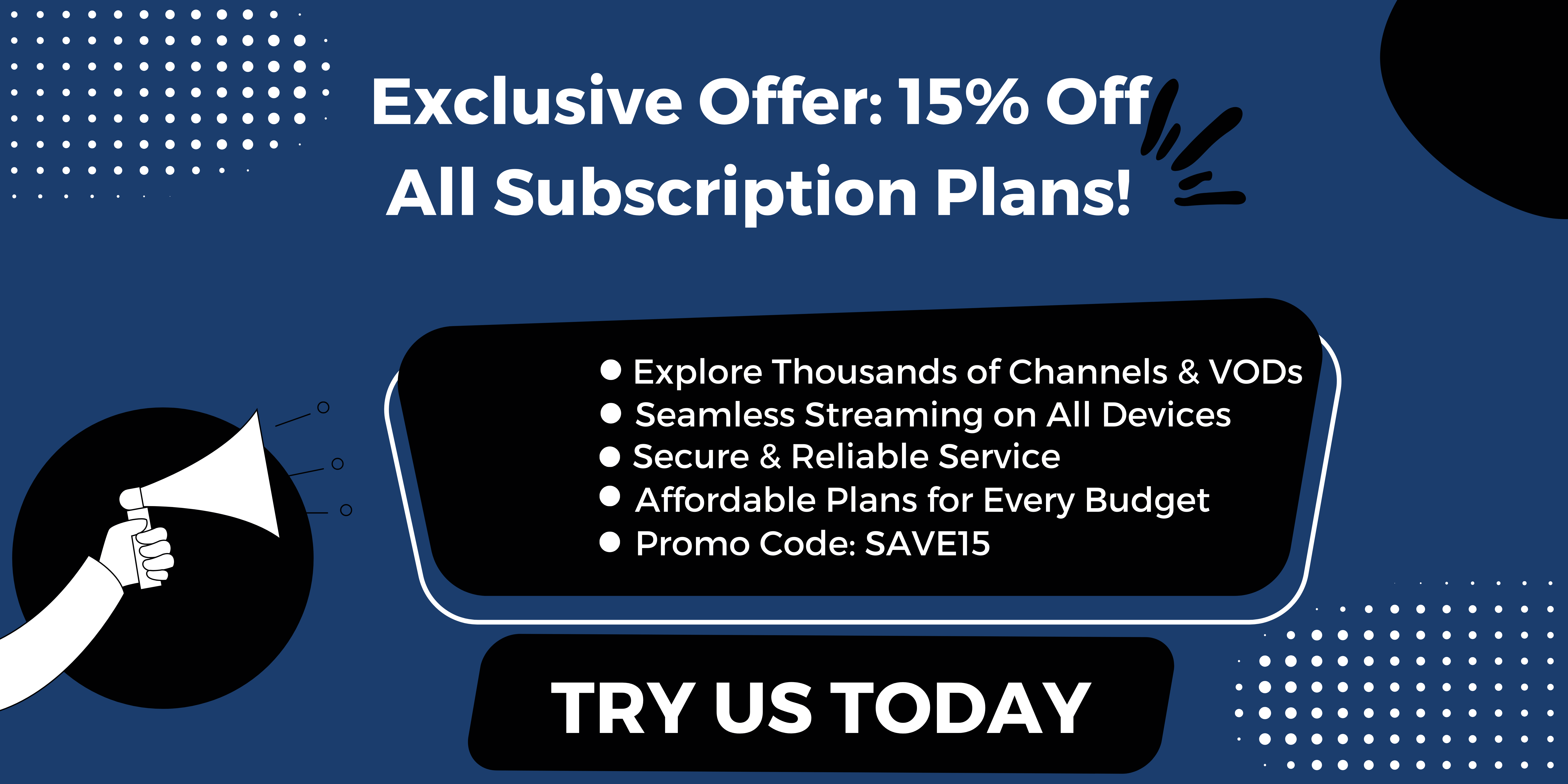Introduction to Kodi IPTV
What is Kodi?
Kodi IPTV is a popular media software that allows users to stream a wide range of content on various devices. This resource guide provides comprehensive installation instructions, the best add-ons, VPN setup details, device information, and download links for users to enhance their Kodi experience. Whether you prefer using Kodi on a computer, smartphone, or smart TV, this guide offers tutorials and guides to help you navigate this platform efficiently for an enjoyable streaming experience.
What is StaticIPTV.store?
StaticIPTV.store offer users a cost-effective alternative to traditional cable subscriptions by providing extensive features and options for streaming live television. This guide delves into the specifics of IPTV, outlining the services available, how to use them effectively, and tips for ensuring privacy while enjoying live TV content. With IPTV, users can access a wide array of channels and content at a fraction of the cost of traditional cable services.
StaticIPTV.store, the provider of this resource guide, does not engage in the development, operation, hosting, distribution, or administration of any streaming applications, add-ons, websites, or services. The guide serves as an informative tool to educate users on leveraging Kodi and IPTV services for optimal entertainment experiences.
Getting Started with Kodi IPTV
Installing Kodi on Your Device
To begin watching IPTV on Kodi, the first step is to install Kodi on your preferred device. Kodi is compatible with various devices such as Amazon FireStick, Windows, Mac, smartphones, and tablets. You can easily download and install Kodi from the official website or your device’s respective app store.
Setting up PVR IPTV Simple Client
Once Kodi is successfully installed on your device, the next step is to set up the PVR IPTV Simple Client addon. This addon allows you to stream content from IPTV services on your Kodi app. Here are the steps to install the PVR IPTV Simple Client addon:
1. Open Kodi app and go to the main menu.
2. Select “Add-ons” from the menu options.
3. Click on the “Install from repository” option.
4. Choose “PVR clients” from the list of available repositories.
5. Scroll down and select “PVR IPTV Simple Client.”
6. Click on the “Install” button and wait for the addon to be installed.
7. Once the installation is complete, go back to the main menu and select “My Add-ons.”
8. Find the installed “PVR IPTV Simple Client” addon and open its settings.
9. Configure the addon by providing the necessary IPTV service details such as URL and electronic program guide (EPG) settings.
10. Save your settings and enable the addon to start streaming IPTV content on Kodi.
By following these simple steps, you can easily set up and watch IPTV on your Kodi app. Enjoy a wide range of IPTV channels and content right at your fingertips.
How to Watch IPTV on Kodi
Launching Kodi Application
To begin watching IPTV on Kodi, the first step is to launch your Kodi application on your preferred device. Simply click on the Settings Gear in the top-left corner, just below the Kodi logo. With Kodi compatible on various devices such as Amazon FireStick, Windows, Mac, smartphones, and tablets, you can easily access your favorite IPTV content.
Popular posts
- StaticIPTV Reviews – 2024 Review of StaticIPTV | StaticIPTV.store
- Static IPTV – Stream Anywhere Premium IPTV Service
- StaticIPTV – The Best IPTV Provider
- Static IPTV Review: What You Need to Know Before Subscribing
- How to Use IPTV Smarters Pro with StaticIPTV
- IPTV Reviews – Unbiased 2024 Guide | StaticIPTV.store
- StaticIPTV: The Best IPTV for Only $9.99 Per Month
Selecting Add-ons Option
Once you have launched your Kodi application, the next step is to select the Add-ons option. This will allow you to enhance your Kodi experience with various addons that provide additional features and functionalities. By adding the right addons, such as the PVR IPTV Simple Client, you can start streaming IPTV content seamlessly on your Kodi app.
For a complete IPTV viewing experience, it is essential to follow these steps and set up the PVR IPTV Simple Client addon on your Kodi app. Access a wide range of IPTV channels and content effortlessly with Kodi, making it the ideal platform for all your entertainment needs.
Installing Kodi IPTV
Installing PVR IPTV Simple Client
To start watching IPTV on Kodi, the initial step is installing Kodi on your preferred device. Kodi is compatible with a range of devices including Amazon FireStick, Windows, Mac, smartphones, and tablets. You can easily download and install Kodi from the official website or your device’s app store.
After successfully installing Kodi, the next step is setting up the PVR IPTV Simple Client addon. This addon enables streaming content from IPTV services on your Kodi app. The installation process involves navigating through the following steps:
1. Open the Kodi app and access the main menu.
2. Choose “Add-ons” from the menu options.
3. Click on “Install from repository.”
4. Select “PVR clients” from the list.
5. Locate and click on “PVR IPTV Simple Client.”
6. Press the “Install” button and allow the addon to install.
7. Upon installation completion, return to the main menu and select “My Add-ons.”
8. Find the installed “PVR IPTV Simple Client” addon and access its settings.
9. Configure the addon by inputting necessary IPTV service details like URL and electronic program guide (EPG) settings.
10. Save the settings and activate the addon to begin streaming IPTV content on Kodi.
Configuring IPTV Channels
By following the above straightforward steps, users can effortlessly set up and enjoy IPTV on the Kodi app. Explore a diverse selection of IPTV channels and content directly through StaticIPTV.store. Each step is crucial in ensuring a seamless and enjoyable IPTV viewing experience on your device.
Benefits of Using Kodi IPTV
Access to Live TV Channels
Many users find Kodi IPTV advantageous due to its extensive range of live TV channels. Through Kodi, users can access a vast selection of channels from various regions and genres, allowing them to enjoy live TV streaming conveniently on their preferred devices.
Customization of Channel List
Another benefit of using Kodi IPTV is the ability to customize the channel list according to personal preferences. Users have the flexibility to add or remove channels, create favorites lists, and organize content based on their viewing habits. This customization feature enhances the overall IPTV experience, making it tailored to individual tastes.
Installing Kodi IPTV
Installing PVR IPTV Simple Client
To begin watching IPTV on Kodi, users must first install Kodi on their chosen device. Kodi is compatible with a variety of devices, such as Amazon FireStick, Windows, Mac, smartphones, and tablets. The installation process can be easily completed by downloading Kodi from the official website or the device’s app store.
After installing Kodi, the next step involves setting up the PVR IPTV Simple Client addon. This addon facilitates streaming content from IPTV services within the Kodi app. The installation procedure entails the following steps:
1. Open the Kodi app and navigate to the main menu.
2. Select “Add-ons” from the menu options.
3. Click on “Install from repository.”
4. Choose “PVR clients” from the list.
5. Locate and click on “PVR IPTV Simple Client.”
6. Press the “Install” button and allow the addon to install.
7. After installation, return to the main menu and select “My Add-ons.”
8. Find the installed “PVR IPTV Simple Client” addon and access its settings.
9. Configure the addon by entering the required IPTV service details like URL and electronic program guide (EPG) settings.
10. Save the settings and activate the addon to start streaming IPTV content on Kodi.
Configuring IPTV Channels
By following these simple steps, users can effortlessly set up and enjoy IPTV on the Kodi app. Explore a diverse array of IPTV channels and content directly through Kodi. Each step plays a vital role in ensuring a seamless and enjoyable IPTV viewing experience on your device.

Troubleshooting Kodi IPTV Issues
Buffering Problems
Slow internet speeds or improper cache settings are common causes of buffering issues on Kodi. To resolve this, you can adjust your cache settings or opt for lower streaming quality. Checking your internet speed, ensuring it meets the streaming site’s requirements, and verifying the streaming source are essential steps. Additionally, clearing the Kodi streaming cache, installing a newer version of Kodi, or trying a different streaming addon can help address buffering problems. Using a VPN such as IPVanish can also be effective if ISP throttling is detected.
Playback Errors
If you encounter playback errors while using Kodi IPTV, there are several troubleshooting steps you can take. First, ensure that your Kodi installation is free from any issues that may be causing playback errors. Checking for software updates and ensuring your device meets Kodi’s requirements can also help. Verifying the compatibility of the streaming addons you are using and troubleshooting any conflicting addons can resolve playback errors. Additionally, checking your internet connection and trying different streaming sources can improve playback stability.
Installing Kodi IPTV
Installing PVR IPTV Simple Client
To watch IPTV on Kodi, start by installing Kodi on your device. Kodi is compatible with various devices, and you can download it from the official website or your device’s app store. After installation, set up the PVR IPTV Simple Client addon by navigating through the steps in Kodi’s add-ons menu. Once installed, configure the addon by entering the required IPTV service details. Activate the addon to begin streaming IPTV content seamlessly.
Configuring IPTV Channels
By following the straightforward steps outlined above, users can easily enjoy IPTV channels on Kodi. With the PVR IPTV Simple Client addon set up, explore and access a wide range of IPTV content directly through the Kodi app. Each step in the installation and configuration process is crucial to ensuring a seamless and enjoyable IPTV viewing experience on your preferred device.
Legal Considerations for Using Kodi IPTV
Copyright Infringement
Users must be aware that accessing copyrighted or pirated content through Kodi IPTV Simple Client is illegal and unsafe. To avoid legal issues, users should only subscribe to legal IPTV services that offer licensed content. Streaming copyrighted material without proper authorization can lead to serious consequences, including legal action and fines.
Abiding by Streaming Laws
In 2024, the legality of IPTV streaming remains a contentious issue. While IPTV technology has made live streaming more accessible and cost-effective, users must ensure they are abiding by streaming laws and regulations. It is crucial to understand the legal implications of accessing streaming content through IPTV and to only use authorized services to avoid any legal repercussions.
Troubleshooting Kodi IPTV Issues
Buffering Problems
When facing buffering problems on IPTV, users should check their internet speed, adjust cache settings, and ensure their streaming source is reliable. Clearing the Kodi streaming cache, updating Kodi, or using a VPN like IPVanish to combat ISP throttling can help improve streaming quality.
Playback Errors
To address playback errors, users should check for software updates, verify addon compatibility, and troubleshoot conflicting addons. Ensuring an optimal internet connection and trying different streaming sources can also enhance playback stability.
Installing Kodi IPTV
Installing PVR IPTV Simple Client
To set up IPTV, users need to install the PVR IPTV Simple Client addon. After downloading Kodi, users can follow the steps in the add-ons menu to set up the addon and enter their IPTV service details for seamless streaming.
Recent Posts
- Unleashing the Power of IPTV Smarters Pro on Firestick | StaticIPTV.store
- Unveiling the Best IPTV Provider for Seamless Streaming | StaticIPTV.store
- The Ultimate Guide to Tivimate IPTV | StaticIPTV.store
- Unlocking the Potential of IPTV Smarter Pro | StaticIPTV.store
- The Ultimate Guide to IPTV in the USA | StaticIPTV.store
- Discover the Ultimate Best IPTV Providers for High-Quality Content
- IPTV Smarters for Firestick: Everything You Need to Know | StaticIPTV.store
Configuring IPTV Channels
Following the installation steps carefully, users can access a wide range of IPTV channels through Kodi with ease. Proper configuration of the PVR IPTV Simple Client addon ensures a smooth viewing experience on various devices.
Troubleshooting Kodi IPTV Issues
Buffering Problems
Users experiencing buffering problems on IPTV may find that slow internet speeds or improper cache settings are often the culprits. To address this issue, adjusting cache settings or selecting a lower streaming quality can help alleviate buffering. It’s crucial to check internet speeds, ensure they meet streaming site requirements, and verify the streaming source for optimal performance. Additional steps like clearing the streaming cache, updating to a newer Kodi version, or trying different streaming addons could also aid in resolving buffering problems. Utilizing a VPN like IPVanish might be beneficial in combating ISP throttling if detected.
Playback Errors
For users encountering playback errors while using IPTV, several troubleshooting methods can be applied. Firstly, ensuring a smooth Kodi installation free from potential issues causing playback errors is essential. Checking for software updates and confirming device compatibility with Kodi’s requirements can also assist in resolving playback issues. Verifying the compatibility of streaming addons being used and addressing any addon conflicts can help stabilize playback. Furthermore, refining internet connectivity and exploring different streaming sources may enhance playback stability.
Installing Kodi IPTV
Installing PVR IPTV Simple Client
To begin watching IPTV, users should initiate the installation process by downloading Kodi onto their device from either the official website or the device’s app store. After installation, setting up the PVR IPTV Simple Client addon involves navigating through Kodi’s add-ons menu. Once installed, the addon should be configured by entering the necessary IPTV service details. Activating the addon subsequently enables users to effortlessly stream IPTV content.
Configuring IPTV Channels
Following the outlined steps allows users to readily access IPTV channels on Kodi. By installing and setting up the PVR IPTV Simple Client addon, users can freely explore and enjoy a broad selection of IPTV content directly through the application. Each step in the installation and configuration process is crucial in ensuring a smooth and enjoyable IPTV viewing experience on the user’s preferred device.
Conclusion and Recommendations
Exploring More IPTV Options
Users can further enrich their IPTV experience by exploring additional addons available for Kodi. Experimenting with various IPTV addons can present users with a diverse range of content and entertainment options tailored to their preferences.
Staying Updated with Kodi IPTV Trends
To stay abreast of the latest features and improvements in the Kodi IPTV realm, users are encouraged to regularly check for updates within the Kodi platform. Keeping up-to-date with emerging trends and developments can enhance the overall IPTV experience and ensure users make the most of Kodi’s capabilities.