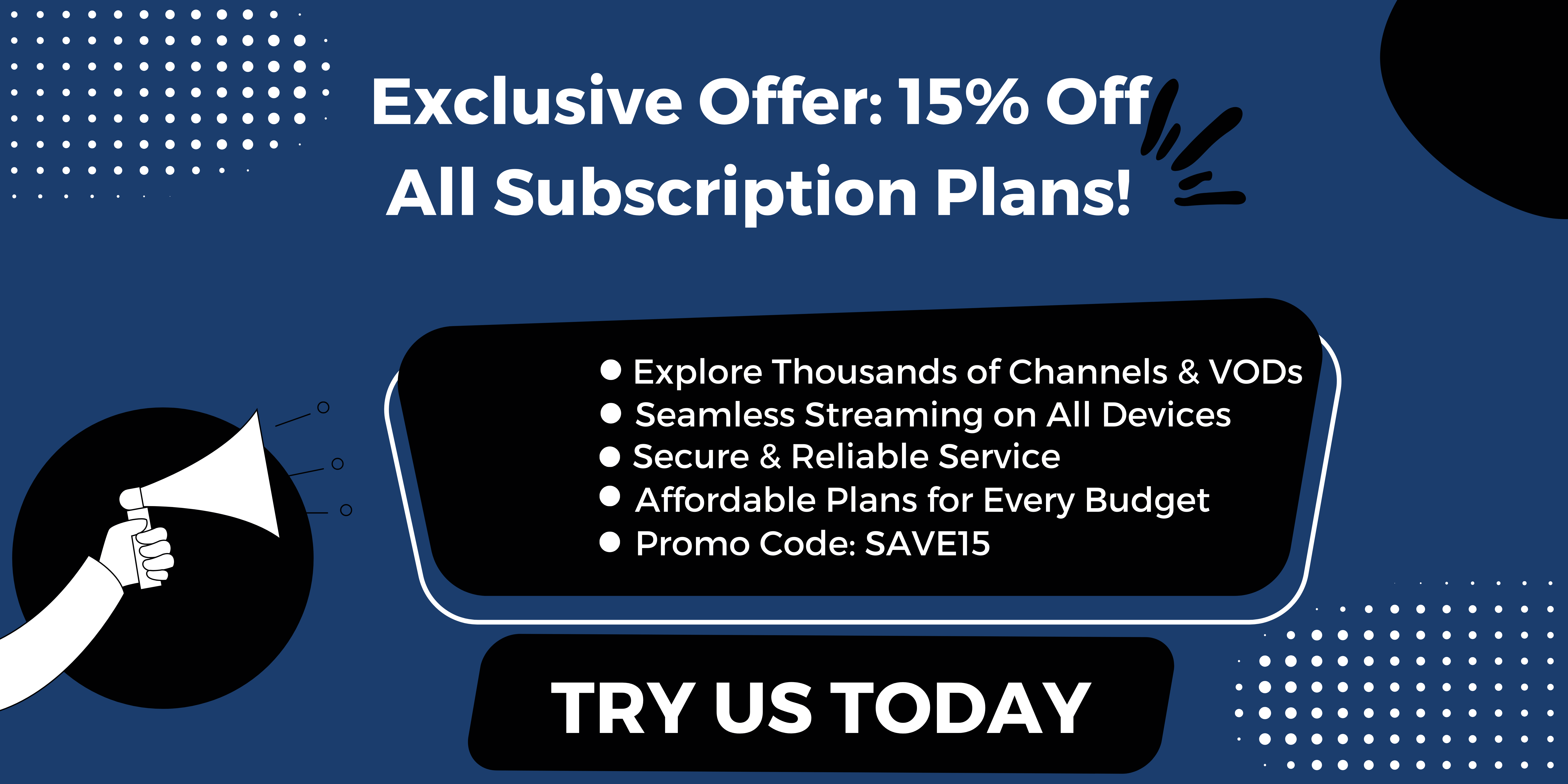Introduction to IPTV Freezing Every 10 Seconds
Overview of IPTV freezing issue and its impact on streaming experience
IPTV stands for Internet Protocol Television, which allows users to stream TV channels and on-demand content over the internet. However, one common issue that users often face is IPTV Freezing Every 10 Seconds, where the video playback pauses or lags, negatively affecting the streaming experience.
When IPTV freezes or buffers frequently, it becomes frustrating for viewers as it interrupts their viewing pleasure and can lead to a poor streaming experience. Understanding the reasons behind IPTV freezing is crucial in order to address the issue and ensure smooth streaming.
Importance of fixing IPTV freezing for smooth streaming
Fixing IPTV freezing and buffering issues is essential to ensure uninterrupted streaming. When IPTV freezes, it disrupts the flow of the video and causes delays, which can be especially annoying during live sports events or TV shows. Additionally, constant freezing and buffering can result in viewers missing key moments or segments of their favorite content.
To enjoy a seamless streaming experience, it is important to identify and rectify the main factors that contribute to IPTV freezing and buffering. In the following sections, we will discuss the six main factors that can cause IPTV services to freeze and buffer.
Main Factors Causing IPTV Freezing and Buffering
1. Appropriate Internet Speed
– Internet speed is the primary factor that impacts the buffering and freezing of IPTV services.
– To avoid buffering and freezing, a minimum internet speed of 7-10 Mbps for downloads and 1-3 Mbps for uploads is recommended.
– If your internet speed is lower than the recommended values, consider upgrading your internet plan or connecting to a faster network.
2. Insufficient Network Bandwidth
– Network bandwidth refers to the amount of data that can be transmitted in a given time.
– Insufficient network bandwidth can cause IPTV services to freeze and buffer.
– Make sure to prioritize IPTV streaming by reducing other network activities that consume bandwidth, such as downloading or uploading large files.
3. Network Congestion
– Network congestion occurs when there is too much traffic on the network, resulting in a slowdown of data transmission.
– During peak hours or in densely populated areas, network congestion can cause IPTV freezing and buffering.
– Consider streaming IPTV during off-peak hours or utilize Quality of Service (QoS) settings on your router to prioritize IPTV traffic.
4. Server Load and Capacity
– The server load and capacity of the IPTV service provider can affect the streaming quality.
– Overloaded servers or insufficient server capacity can result in freezing and buffering.
– Opt for reliable and well-equipped IPTV service providers to ensure stable and smooth streaming.
5. Device Limitations
– The device used for streaming IPTV can also contribute to buffering and freezing issues.
– Older or underpowered devices may struggle to handle the data processing required for smooth streaming.
– Upgrade to a more powerful device or use a dedicated IPTV box for optimal performance.
6. Signal Interference
– Signal interference from nearby devices or obstacles can disrupt the transmission of the IPTV signal.
– Ensure that your IPTV device is placed in an area with minimal interference and away from other electronic devices.
– Additionally, using a wired connection instead of Wi-Fi can help minimize signal interference.
By taking these factors into consideration and implementing appropriate solutions, you can minimize or eliminate IPTV freezing and buffering issues, thus ensuring an enjoyable streaming experience.
Understanding IPTV Freezing
What causes IPTV freezing every 10 seconds
IPTV freezing and buffering can be frustrating, especially when you are in the middle of watching your favorite show or game. Understanding the reasons behind this issue can help you find solutions to stop IPTV freezing.
One common problem is that your internet speed may not be sufficient for smooth streaming. If your internet speed is below the recommended minimum of 7-10 Mbps download and 1-3 Mbps upload, you may experience buffering and freezing. Insufficient internet speed will result in slow loading of channels and extended buffering time.
Another factor that may cause IPTV freezing is the performance of the server. The supplier or administration team of the IPTV service often conducts tests and moves channels to different servers to ensure better performance. However, during this process, some channels may experience freezing or buffering issues.
Factors responsible for IPTV buffering and freezing
There are several factors that can contribute to IPTV buffering and freezing issues:
1. Internet Speed: As mentioned earlier, inadequate internet speed is the primary reason for buffering and freezing. To ensure smooth streaming, it is crucial to have a stable and fast internet connection.
2. Server Load: The performance of the server plays a vital role in the smooth functioning of IPTV. If the server is overloaded with too many users or if the server infrastructure is not optimized, it can lead to buffering and freezing issues.
3. Device Compatibility: Not all IPTV services are compatible with all devices. If you are using an older device or one that does not meet the system requirements of the IPTV service, you may experience freezing and buffering problems.
4. Network Congestion: If you are using a shared internet connection, network congestion can occur, especially during peak hours. This congestion can result in slower internet speeds and cause buffering and freezing while streaming IPTV.
5. Network Stability: The stability of your internet connection can also impact the IPTV streaming experience. If your network is prone to frequent drops or interruptions, it can lead to buffering and freezing.
6. IPTV Service Provider: The quality and reliability of the IPTV service provider can also influence the occurrence of buffering and freezing. Choosing a reputable and well-established provider can help minimize these issues.
To solve IPTV buffering and freezing problems, you can try the following solutions:
1. Check your internet speed: Ensure that you have a stable and fast internet connection with the recommended minimum speeds.
2. Contact your service provider: If you continue to experience freezing and buffering, reach out to your IPTV service provider for assistance. They may be able to suggest solutions or troubleshoot the issue.
3. Check for server updates: Regularly check for server updates from your service provider. Keeping your server firmware and software up to date can help improve performance and minimize freezing and buffering.
4. Close unnecessary applications: Close any unnecessary applications or programs running in the background on your device. This can help optimize the device’s resources for better IPTV streaming.
In conclusion, understanding the factors contributing to IPTV freezing and buffering can help you troubleshoot and resolve these issues. By ensuring a stable internet connection, staying up to date with server updates, and considering device compatibility, you can enjoy uninterrupted IPTV streaming.
Popular posts
- StaticIPTV: The Best IPTV for Only $9.99 Per Month
- StaticIPTV Offers IPTV Subscription for 3 Months
- Skweek TV Is Now Available on StaticIPTV
- How to Use IPTV Smarters Pro with StaticIPTV
- Static IPTV Reviews – Unbiased 2024 Guide | StaticIPTV.store
- Static IPTV – Stream Anywhere Premium IPTV Service
- StaticIPTV – The Best IPTV Provider
Appropriate Internet Speed
Importance of internet speed for uninterrupted IPTV streaming
To enjoy uninterrupted IPTV streaming, having an appropriate internet speed is crucial. Insufficient internet speed is the primary reason for buffering and freezing issues that users often encounter. When the internet speed is not sufficient, streaming channels can load slowly, resulting in buffering and freezing every few seconds.
Minimum download and upload speeds required for smooth IPTV experience
For a smooth IPTV experience, it is recommended to have a minimum internet speed of 7-10 Mbps for download and 1-3 Mbps for upload. This speed ensures that the data can stream seamlessly without interruptions. Slow internet connections with lower speeds may not be able to handle the streaming data effectively, leading to buffering and freezing problems.
It is essential to check your internet speed before subscribing to an IPTV service or troubleshooting buffering issues. You can use various online speed testing tools to measure your internet connection’s download and upload speeds. If the measured speed falls below the recommended minimum, you may need to upgrade your internet plan or contact your internet service provider for assistance. To enhance your internet speed for IPTV streaming, you can consider the following tips:
– Switch to a higher internet plan with higher Mbps to ensure a faster and more reliable connection.
– Optimize your Wi-Fi signal by positioning your router in a central location, away from obstacles and interference.
– Connect your streaming device directly to the router using an Ethernet cable for a more stable and faster connection.
– Close any unnecessary applications running in the background on your device to allocate more resources for IPTV streaming.
By ensuring that your internet speed meets the recommended minimum requirements and optimizing your network setup, you can minimize buffering and freezing issues during IPTV streaming. Remember to regularly check for server updates from your IPTV service provider to ensure you have the latest firmware and software, as these updates can also improve performance and address any buffering or freezing issues.
Troubleshooting the IPTV Freezing Issue
Tips and tricks to solve IPTV freezing every 10 seconds
IPTV freezing every 10 seconds can be incredibly frustrating, interrupting your viewing experience. However, there are several steps you can take to resolve this issue and enjoy uninterrupted streaming.
1. Check your internet speed – Start by ensuring that you have a stable and fast internet connection. Use an online speed testing tool to check your download and upload speeds. If your speeds are below the recommended minimum of 7-10 Mbps download and 1-3 Mbps upload, you may need to upgrade your internet plan or consider switching to a more reliable internet service provider.
2. Contact your IPTV service provider – If you continue to experience freezing every 10 seconds, reach out to your IPTV service provider for assistance. They will be able to provide further insight into the issue and guide you through the troubleshooting process. They may suggest specific settings or configurations to optimize your streaming experience.
3. Check for server updates – Regularly check for server updates from your service provider. Keeping your server firmware and software up to date can help improve performance and minimize freezing issues. If there are any available updates, make sure to install them promptly.
4. Close unnecessary applications – Closing any unnecessary applications or programs running in the background of your device can help optimize its resources for better IPTV streaming. These background processes can consume your device’s memory and processing power, leading to freezing and buffering issues.
5. Consider device compatibility – Ensure that your device meets the system requirements of the IPTV service. Older devices or those with limited capabilities may struggle to handle high-quality video streams, resulting in freezing. If possible, try streaming IPTV on a different device to see if the issue persists.
Checking and improving internet connectivity
Apart from the tips mentioned above, optimizing your internet connectivity can significantly improve your IPTV streaming experience. Here are a few additional steps you can take:
1. Connect via Ethernet – If you’re currently using a Wi-Fi connection, consider switching to an Ethernet cable for a more stable and reliable internet connection. Ethernet connections are generally faster and less susceptible to interference, reducing the chances of freezing and buffering.
2. Reduce network congestion – Network congestion can occur during peak hours, resulting in slower internet speeds. If you share your internet connection with other users, try streaming IPTV during less busy times to avoid congestion. Additionally, you can prioritize your IPTV streaming device’s bandwidth in your router settings to ensure a smoother experience.
3. Reset your router – If you’re experiencing consistent freezing issues, try resetting your router. Sometimes, routers can encounter temporary glitches or become overwhelmed with the number of connected devices. A reset can refresh the router’s settings and improve its performance.
By following these troubleshooting steps and optimizing your internet connectivity, you should be able to reduce or eliminate IPTV freezing issues. Remember to reach out to your service provider for additional assistance if the problem persists. Always ensure that your internet speed meets the recommended minimums and keep your devices and software up to date for the best streaming experience.
Updating IPTV Application and Firmware
Importance of keeping IPTV applications and devices up to date
Keeping your IPTV applications and devices up to date is crucial for ensuring optimal performance and minimizing freezing issues. Here are a few reasons why regular updates are important:
1. Bug fixes and performance improvements: Developers often release updates to address bugs and improve the overall performance of the IPTV application. These updates can help resolve freezing issues and enhance your streaming experience.
2. Compatibility with new features: IPTV providers may introduce new features or functionalities from time to time. By keeping your applications and devices up to date, you ensure that you can take full advantage of these new features without any compatibility issues.
3. Security enhancements: Like any other software, IPTV applications and devices can be vulnerable to security threats. Regular updates often include security patches and enhancements, protecting you from potential security risks.
How to update IPTV application and firmware for better performance
Updating your IPTV application and firmware is a straightforward process that can be done in a few simple steps. Here’s how you can update your IPTV application and firmware:
1. Updating the IPTV application:
– Open the app store or marketplace on your device (such as Google Play Store or Apple App Store).
– Search for the name of your IPTV application.
– If an update is available, you will see an “Update” button next to the application. Click on it to start the update process.
– Wait for the update to download and install. This may take a few minutes, depending on your internet connection speed.
– Once the update is complete, relaunch the IPTV application and check if the freezing issues have improved.
2. Updating the firmware on your IPTV device:
– Check the manufacturer’s website or user manual for instructions on updating the firmware of your specific IPTV device.
– Usually, you will need to download the latest firmware file from the manufacturer’s website onto your computer.
– Connect your IPTV device to your computer using a USB cable.
– Copy the downloaded firmware file to the root directory of your IPTV device’s storage.
– Disconnect the IPTV device from your computer and navigate to the settings menu.
– Look for the firmware update option and select it.
– Follow the on-screen instructions to complete the firmware update process.
– Once the update is complete, restart your IPTV device and check if the freezing issues have improved.
Remember to regularly check for updates for both your IPTV application and firmware to ensure that you are always running the latest versions. By keeping your applications and devices up to date, you can enjoy a more reliable and seamless IPTV streaming experience.
Troubleshooting the IPTV Freezing Issue
Ways to optimize internet connection for seamless IPTV streaming
IPTV freezing every 10 seconds can be incredibly frustrating, interrupting your viewing experience. However, there are several steps you can take to resolve this issue and enjoy uninterrupted streaming.
1. Check your internet speed: Start by ensuring that you have a stable and fast internet connection. Use an online speed testing tool to check your download and upload speeds. If your speeds are below the recommended minimum of 7-10 Mbps download and 1-3 Mbps upload, you may need to upgrade your internet plan or consider switching to a more reliable internet service provider.
2. Contact your IPTV service provider: If you continue to experience freezing every 10 seconds, reach out to your IPTV service provider for assistance. They will be able to provide further insight into the issue and guide you through the troubleshooting process. They may suggest specific settings or configurations to optimize your streaming experience.
3. Check for server updates: Regularly check for server updates from your service provider. Keeping your server firmware and software up to date can help improve performance and minimize freezing issues. If there are any available updates, make sure to install them promptly.
4. Close unnecessary applications: Closing any unnecessary applications or programs running in the background of your device can help optimize its resources for better IPTV streaming. These background processes can consume your device’s memory and processing power, leading to freezing and buffering issues.
5. Consider device compatibility: Ensure that your device meets the system requirements of the IPTV service. Older devices or those with limited capabilities may struggle to handle high-quality video streams, resulting in freezing. If possible, try streaming IPTV on a different device to see if the issue persists.
Using wired connections, adjusting router settings, and reducing network congestion
Apart from the tips mentioned above, optimizing your internet connectivity can significantly improve your IPTV streaming experience. Here are a few additional steps you can take:
1. Connect via Ethernet: If you’re currently using a Wi-Fi connection, consider switching to an Ethernet cable for a more stable and reliable internet connection. Ethernet connections are generally faster and less susceptible to interference, reducing the chances of freezing and buffering.
2. Reduce network congestion: Network congestion can occur during peak hours, resulting in slower internet speeds. If you share your internet connection with other users, try streaming IPTV during less busy times to avoid congestion. Additionally, you can prioritize your IPTV streaming device’s bandwidth in your router settings to ensure a smoother experience.
3. Reset your router: If you’re experiencing consistent freezing issues, try resetting your router. Sometimes, routers can encounter temporary glitches or become overwhelmed with the number of connected devices. A reset can refresh the router’s settings and improve its performance.
By following these troubleshooting steps and optimizing your internet connectivity, you should be able to reduce or eliminate IPTV freezing issues. Remember to reach out to your service provider for additional assistance if the problem persists. Always ensure that your internet speed meets the recommended minimums and keep your devices and software up to date for the best streaming experience.
Clearing Cache and Temporary Files
How clearing cache and temporary files can solve IPTV freezing
Clearing the cache and temporary files from your device can help resolve IPTV freezing issues. These files can accumulate over time and cause performance issues, including buffering and freezing. When the cache is full or contains corrupted files, it can slow down the device and disrupt the streaming experience. By clearing the cache, you can free up storage space and ensure smoother IPTV streaming.
Step-by-step guide to clearing cache on various devices
Here’s a step-by-step guide on how to clear cache and temporary files on different devices:
1. Android devices:
a. Go to the “Settings” menu.
b. Scroll down and select “Apps” or “Application Android Manager.”
c. Find the IPTV app you are using and tap on it.
d. Tap on the “Storage” option.
e. Select “Clear Cache” to remove the temporary files.
2. iOS devices (iPhone/iPad):
a. Go to the “Settings” menu.
b. Scroll down and select “General.”
c. Tap on “Storage & iCloud Usage” or “iPhone Storage.”
d. Select “Manage Storage.”
e. Find the IPTV app you are using and tap on it.
f. Tap on “Delete App” to remove the app and its associated cache.
g. Reinstall the app from the App Store.
3. Windows computers:
a. Open the “Start” menu and click on “Settings.”
b. Select “System.”
c. Click on “Storage.”
d. Under “Storage sense,” click on “Free up space now.”
e. Check the box next to “Temporary files.”
f. Click on “Remove files” to clear the temporary files.
4. Mac computers:
a. Open “Finder” and click on “Go” in the top menu bar.
b. Select “Go to Folder.”
c. Type “Library/Caches” and click on “Go.”
d. Look for the folder named after your IPTV app or IPTV service.
e. Drag the folder to the trash bin.
f. Right-click on the trash bin and select “Empty Trash.”
By regularly clearing the cache and temporary files on your device, you can optimize its performance and minimize IPTV freezing issues. Remember to follow the specific instructions for your device to ensure you clear the cache correctly. If you continue to experience freezing problems, reach out to your IPTV service provider for further assistance.
Contacting IPTV Service Provider
When and how to contact IPTV service provider for support
If you have followed the troubleshooting steps mentioned earlier and are still experiencing freezing issues with your IPTV service, it is time to reach out to your IPTV service provider for further assistance. Here are some guidelines on when and how to contact them:
1. Timing: Contact your IPTV service provider as soon as you notice consistent freezing issues. Delaying the communication may result in prolonged interruptions to your viewing experience.
2. Preferred method of contact: Check the service provider’s website or customer support page for the recommended method of contact. Some providers may offer live chat support, while others prefer email or phone communication. Use the method specified to ensure a prompt response.
3. Provide details: When contacting your IPTV service provider, be prepared to provide details about the freezing issues you are experiencing. This may include the frequency of freezing, the specific channels affected, the duration of the issue, and any error messages displayed.
Recent Posts
- Finding the Best IPTV Service no Buffering | StaticIPTV.store
- How to Find the Perfect IPTV Players for Seamless Streaming | StaticIPTV.store
- The Ultimate Guide to Become a IPTV Reseller | StaticIPTV.store
- The Ultimate Guide to Finding the Best IPTV Reseller Panel | StaticIPTV.store
- How to Become a Cheap IPTV Reseller | StaticIPTV.store
- Unlocking Success: Become a Gold IPTV Reseller Today! | StaticIPTV.store
- How to Fix IPTV always freezing | StaticIPTV.store
4. Follow their instructions: The service provider’s support team will guide you through the troubleshooting process. They may ask you to perform specific actions or provide additional information to help diagnose the cause of the freezing issues. Follow their instructions carefully for the best chances of resolving the problem.
5. Document communication: Keep a record of all communication with your IPTV service provider, including the date, time, name of the support representative, and the details discussed. This documentation can be helpful if further escalation or follow-up is required.
Understanding the role of IPTV suppliers in solving freezing issues
IPTV service providers play a crucial role in ensuring a seamless and uninterrupted streaming experience. Here’s how they can help resolve freezing issues:
1. Diagnosing network issues: IPTV service providers have tools and resources to diagnose network-related problems that may be causing freezing issues. They can check the network status, identify any congestion or connectivity issues, and provide recommendations to improve network performance.
2. Server maintenance and updates: IPTV service providers are responsible for maintaining their servers and ensuring they are running efficiently. They regularly release updates and patches to address known issues and improve overall performance. Contacting your service provider allows them to check for any available updates and ensure that your server is up to date.
3. Technical guidance: IPTV service providers have technical experts who can provide guidance on optimizing your setup for better streaming performance. They can advise on router settings, device compatibility, and other factors that may impact freezing issues.
4. Escalation and resolution: If the initial troubleshooting steps do not resolve the freezing problems, IPTV service providers can escalate the issue to their technical team for further investigation. They will work towards finding a resolution and keeping you updated on the progress.
Remember, every IPTV service provider has its own support process and timeframe for issue resolution. It is important to maintain open communication with them and follow their guidance throughout the troubleshooting process.
In conclusion, if you are facing freezing issues with your IPTV service, it is crucial to check your internet speed, follow the troubleshooting steps mentioned earlier, and contact your IPTV service provider for further assistance. They have the expertise and resources to diagnose and resolve freezing problems, ensuring a seamless and enjoyable streaming experience.
Contacting the IPTV Service Provider
When and how to contact the IPTV service provider for support
If users are still experiencing freezing issues with their IPTV service after following the troubleshooting steps mentioned earlier, it is recommended to reach out to the IPTV service provider for further assistance. Here are some guidelines on when and how to contact them:
1. Timing: It is important to contact the IPTV service provider as soon as consistent freezing issues are noticed. Delaying the communication may result in prolonged interruptions to the viewing experience.
2. Preferred method of contact: Users should check the service provider’s website or customer support page for the recommended method of contact. Some providers may offer live chat support, while others prefer email or phone communication. It is advised to use the method specified to ensure a prompt response.
3. Provide details: When contacting the IPTV service provider, users should be prepared to provide details about the freezing issues they are experiencing. This may include the frequency of freezing, the specific channels affected, the duration of the issue, and any error messages displayed.
4. Follow their instructions: The service provider’s support team will guide users through the troubleshooting process. They may ask users to perform specific actions or provide additional information to help diagnose the cause of the freezing issues. It is important to follow their instructions carefully for the best chances of resolving the problem.
5. Document communication: It is advisable to keep a record of all communication with the IPTV service provider, including the date, time, name of the support representative, and the details discussed. This documentation can be helpful if further escalation or follow-up is required.
Understanding the Role of IPTV Suppliers in Solving Freezing Issues
IPTV service providers play a crucial role in ensuring a seamless and uninterrupted streaming experience. Here’s how they can help resolve freezing issues:
1. Diagnosing network issues: IPTV service providers have tools and resources to diagnose network-related problems that may be causing freezing issues. They can check the network status, identify any congestion or connectivity issues, and provide recommendations to improve network performance.
2. Server maintenance and updates: IPTV service providers are responsible for maintaining their servers and ensuring they are running efficiently. They regularly release updates and patches to address known issues and improve overall performance. Contacting the service provider allows them to check for any available updates and ensure that the server is up to date.
3. Technical guidance: IPTV service providers have technical experts who can provide guidance on optimizing the setup for better streaming performance. They can advise on router settings, device compatibility, and other factors that may impact freezing issues.
4. Escalation and resolution: If the initial troubleshooting steps do not resolve the freezing problems, IPTV service providers can escalate the issue to their technical team for further investigation. They will work towards finding a resolution and keeping the users updated on the progress.
In conclusion, if users are facing freezing issues with their IPTV service, it is crucial to check the internet speed, follow the troubleshooting steps mentioned earlier, and contact the IPTV service provider for further assistance. They have the expertise and resources to diagnose and resolve freezing problems, ensuring a seamless and enjoyable streaming experience.