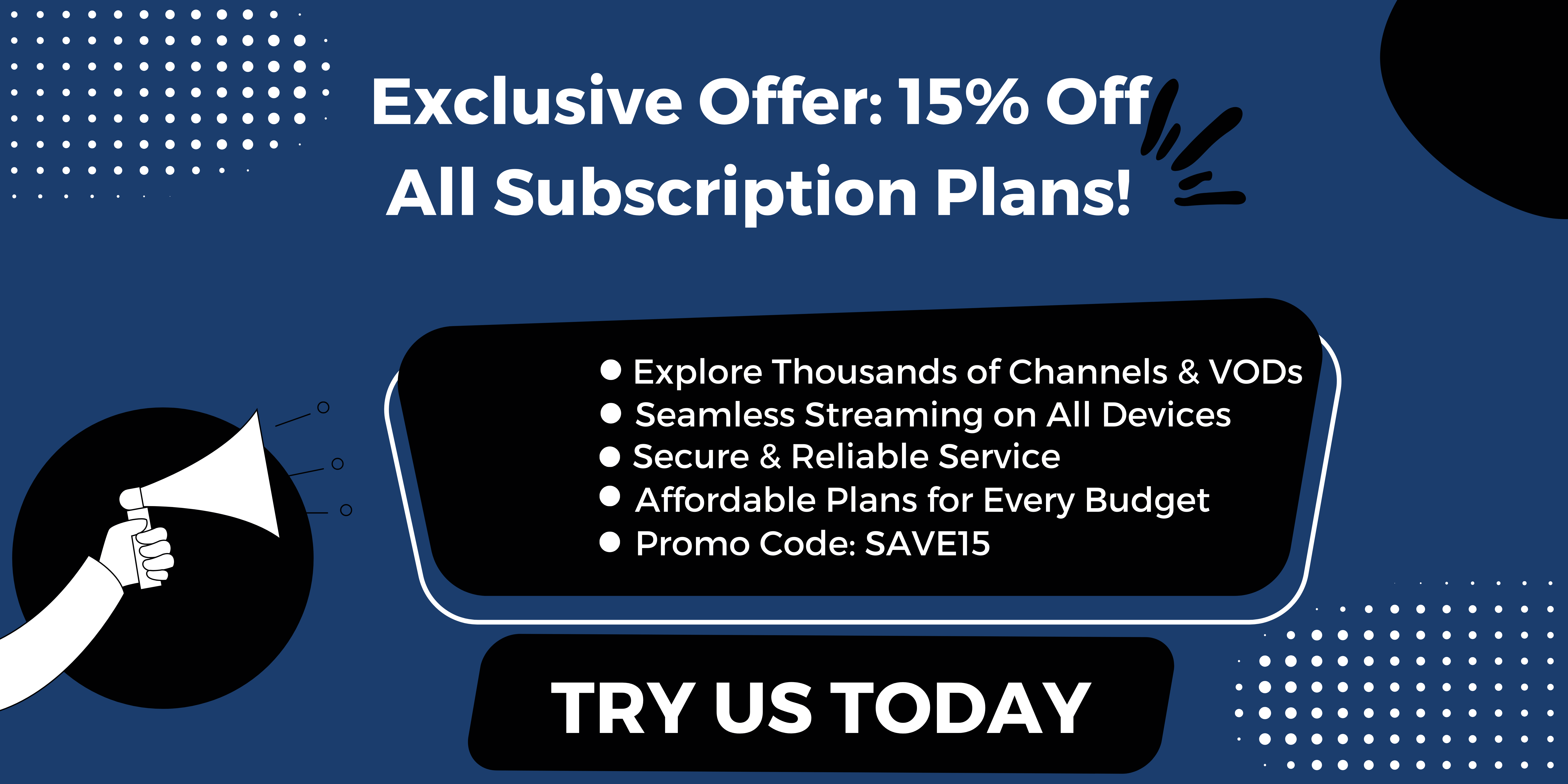.jpg)
IPTV Smarters Pro is a popular application that allows users to stream IPTV channels on their devices. It provides a user-friendly interface and a seamless streaming experience. Meanwhile, StaticIPTV is a service that offers a wide range of IPTV channels and content to users. In this guide, we will discuss how to set up and use IPTV Smarters Pro with StaticIPTV for optimal viewing experience. To get started, there are a few simple steps to follow:
1. Begin by downloading and installing the IPTV Smarters Pro application on your device. It is available for various platforms, including Android, iOS, Windows, and macOS.
2. Log in to your StaticIPTV account and gather the necessary server details, including the IPTV playlist URL and EPG URL.
3. Open the IPTV Smarters Pro application on your device.
4. In the IPTV Smarters Pro interface, navigate to the Settings section and enter the StaticIPTV server details, including the playlist URL and EPG URL.
5. Once the server details are entered, you can load the channel list by selecting the “Load Your Playlist or File/URL” option. Enter the playlist URL provided by StaticIPTV.
6. After the playlist is loaded, you can now enjoy streaming a wide variety of IPTV channels and content on IPTV Smarters Pro.
In case you encounter any issues, we have included a troubleshooting section to help resolve common problems, such as no channels showing up, poor streaming quality, buffering issues, and audio or video sync problems. By following these steps and troubleshooting tips, you can set up and use IPTV Smarters Pro seamlessly with StaticIPTV, ensuring a seamless and enjoyable IPTV streaming experience.
StaticIPTV Offers IPTV Trial to New Customers
What Is IPTV Smarters Pro?
What Is IPTV Smarters Pro?
IPTV Smarters Pro is an acclaimed IPTV player that grants users the ability to effortlessly stream live TV and on-demand content on a multitude of devices. This remarkable player boasts a user-friendly interface and extends support to a wide range of IPTV services. With the extraordinary capabilities of IPTV Smarters Pro, users can indulge in their cherished TV shows, movies, and sports events with utmost convenience.
What Is StaticIPTV?
StaticIPTV is a well-known IPTV service that provides a diverse selection of channels to cater to its user base. It ensures a consistent and trustworthy streaming experience, enabling users to indulge in their preferred TV shows, movies, and sports events. With StaticIPTV, individuals can easily access both live TV channels and on-demand content from various parts of the globe, making it an extremely convenient choice for avid IPTV enthusiasts.
Setting Up IPTV Smarters Pro with StaticIPTV
Ready to enjoy a world of IPTV channels? In this section, we’ll guide you through setting up IPTV Smarters Pro with StaticIPTV. From installing the app to entering server details, we’ve got you covered. Follow our step-by-step instructions and soon you’ll be loading your favorite channel lists and immersing yourself in the endless entertainment options that IPTV Smarters Pro has to offer. Get ready for a seamless streaming experience like never before!
Popular posts
- Static IPTV – Stream Anywhere Premium IPTV Service
- StaticIPTV Reviews – 2024 Review of StaticIPTV | StaticIPTV.store
- StaticIPTV – The Best IPTV Provider
- Static IPTV Review: What You Need to Know Before Subscribing
- StaticIPTV: The Best IPTV for Only $9.99 Per Month
- IPTV Reviews – Unbiased 2024 Guide | StaticIPTV.store
- How to Use IPTV Smarters Pro with StaticIPTV
12-Month IPTV Subscription + 3 MONTHS FREE with StaticIPTV
Step 1: Install IPTV Smarters Pro
- Step 1: Go to the app store on your device.
- Step 2: Search for “IPTV Smarters Pro” and click on the app.
- Step 3: Click “Install” to begin the installation process.
- Step 4: Once the installation is complete, open the app.
- Step 5: Follow the prompts to set up the app, including entering your login information if required.
By following these steps, you can easily install IPTV Smarters Pro on your device and start enjoying your favorite IPTV channels. Happy streaming!
Step 2: Gather StaticIPTV Server Details
To gather StaticIPTV server details for setting up IPTV Smarters Pro, follow these steps:
1. Open the IPTV Smarters Pro app.
2. Navigate to the Settings or Preferences section.
3. Locate the Server Settings or Server Details option.
4. Access the Server Details menu.
Step 3: Launch IPTV Smarters Pro
- Step 1: Open the IPTV Smarters Pro app on your device.
- Step 2: Look for the app’s icon on your home screen or in your app drawer.
- Step 3: Tap on the app icon to launch IPTV Smarters Pro.
- Step 4: Wait for the app to load and display the login screen.
- Step 5: If prompted, enter your login credentials or create a new account.
- Step 6: Once logged in, you are now ready to start using IPTV Smarters Pro with StaticIPTV.
Remember to ensure a stable internet connection for optimal streaming experience. Enjoy your IPTV channels with IPTV Smarters Pro!
Step 4: Enter StaticIPTV Server Details
- Open IPTV Smarters Pro on your device.
- Go to the settings menu.
- Click on the “Add New User” option.
- Select “Login with Xtream Codes API”.
- Enter the following details in the required fields: server URL, username, and password.
- Click on “Add User” to save the server details.
In the history of IPTV Smarters Pro with StaticIPTV, Step 4: Enter StaticIPTV Server Details is crucial as it allows users to enter the necessary server details for a seamless streaming experience. With the correct configuration, users can access their favorite IPTV channels and enjoy high-quality content.
6-Month IPTV Subscription with StaticIPTV
Step 5: Load Channel List on IPTV Smarters Pro
- Launch IPTV Smarters Pro on your device.
- Navigate to the settings or configuration menu.
- Look for the option to load channel list.
- Click on the option to load channel list.
- Step 5: Load Channel List on IPTV Smarters Pro
- Select the desired channel list file from your device’s storage.
- Wait for the channel list to be loaded.
- Once loaded, you can now access and enjoy the channels on IPTV Smarters Pro.
Step 6: Enjoy IPTV Channels on IPTV Smarters Pro
- Launch IPTV Smarters Pro on your device.
- Ensure you have entered the correct StaticIPTV server details in the appropriate fields.
- Click on the “Load Channel List” option in IPTV Smarters Pro.
- Wait for the channel list to load, which may take a few seconds.
- Browse through the available channels and select the one you want to watch.
- Step 6: Enjoy IPTV Channels on IPTV Smarters Pro.
In history, IPTV has revolutionized the way we consume television content. It provides an interactive and personalized experience, allowing users to enjoy a wide variety of channels and on-demand content. With advancements in technology, IPTV services have become more accessible and user-friendly, making it easier for people to enjoy their favorite TV shows, movies, and sports events anytime, anywhere. The convenience and entertainment value of IPTV have made it an increasingly popular choice among consumers around the world.
3-Month IPTV Subscription with StaticIPTV
Troubleshooting Common Issues
Experiencing some hiccups while using IPTV Smarters Pro with StaticIPTV? Don’t worry, we’ve got you covered! In this section, we’ll tackle the most common issues users face and provide handy solutions. From channels mysteriously disappearing to frustrating buffering problems, we’ll address them all. Plus, we’ll dive into the nitty-gritty of poor streaming quality and pesky audio or video sync issues. Get ready to troubleshoot like a pro and enjoy seamless IPTV streaming!
No Channels Showing Up
- Check your internet connection to ensure it is stable.
- Verify that you have entered the correct server details in IPTV Smarters Pro.
- Restart both your device and IPTV Smarters Pro.
- Clear the cache and data of IPTV Smarters Pro.
- Contact your IPTV provider to ensure your subscription is active and the channels are available.
Pro-tip: If all else fails, try uninstalling and reinstalling IPTV Smarters Pro for a fresh start. No Channels Showing Up.
Poor Streaming Quality
If you are experiencing poor streaming quality in IPTV, it can be quite frustrating. However, there are effective steps you can take to enhance your streaming experience:
- First and foremost, check the speed of your internet connection and ensure it meets the minimum requirements for streaming.
- To avoid bandwidth congestion, reduce the number of devices connected to the same network.
- For a more stable connection, consider using a wired connection instead of relying on Wi-Fi.
- To free up bandwidth, close any background applications or downloads that may be utilizing it.
- If your internet speed is insufficient, you may choose a lower resolution or bitrate in the IPTV settings.
- If the issue persists, it is advisable to contact your IPTV service provider as it could be related to their servers.
Buffering Issues
- Check your internet connection speed to ensure it meets the requirements for streaming.
- Reduce the number of devices connected to your network to alleviate congestion.
- Clear the cache and temporary files on your streaming device.
- Restart your streaming device and router to refresh the network connection.
- Adjust the video quality settings on your streaming app or device.
Sarah encountered buffering issues while streaming her favorite show. However, she followed the steps above to address these buffering issues. By checking her internet connection speed, reducing the number of devices connected to her network, clearing the cache and temporary files on her streaming device, restarting her streaming device and router, and adjusting the video quality settings on her streaming app or device, she was able to enjoy uninterrupted streaming without any buffering.
Audio or Video Sync Problems
To resolve audio or video sync problems while using IPTV Smarters Pro with StaticIPTV, follow these steps:
- Check your internet connection stability.
- Ensure that your device’s audio and video drivers are up to date.
- Try closing and reopening the IPTV Smarters Pro app.
- If the issue persists, restart your device.
- Adjust the audio/video synchronization settings within IPTV Smarters Pro.
A user experienced audio lag while watching a football match on IPTV Smarters Pro. After following the above steps, they were able to resolve the audio or video sync problems and enjoy the game without any interruptions.
Recent Posts
- Unleashing the Power of IPTV Smarters Pro on Firestick | StaticIPTV.store
- Unveiling the Best IPTV Provider for Seamless Streaming | StaticIPTV.store
- The Ultimate Guide to Tivimate IPTV | StaticIPTV.store
- Unlocking the Potential of IPTV Smarter Pro | StaticIPTV.store
- The Ultimate Guide to IPTV in the USA | StaticIPTV.store
- Discover the Ultimate Best IPTV Providers for High-Quality Content
- IPTV Smarters for Firestick: Everything You Need to Know | StaticIPTV.store
1-Month IPTV Subscription with StaticIPTV
Frequently Asked Questions
How do I resolve the issue of an invalid OpenVPN configuration file when connecting IPTV Smarters Pro with Windscribe VPN?
To resolve the issue of an invalid OpenVPN configuration file, please ensure that you have followed the correct steps provided by Windscribe. Double-check if you have downloaded the correct configuration file for your specific setup. If the problem persists, try reaching out to Windscribe’s customer support for further assistance.
Can I use IPTV Smarters Pro on my Smart TV?
Yes, IPTV Smarters Pro is compatible with Smart TV platforms. You can download and install the app from the respective app store supported by your Smart TV. Once installed, you can follow the step-by-step instructions provided by the app to configure and enjoy an extensive range of IPTV channels on your Smart TV.
How can I add Xtream Codes to IPTV Smarters Pro and access premium channels?
To add Xtream Codes to IPTV Smarters Pro, open the app, go to Settings, tap on Accounts, and then tap on the + button to add a new account. Select Xtream Codes as the account type and enter your login details. Once added, you will be able to access a list of all your IPTV channels, including premium channels, within the app.
What should I do if I encounter buffering issues while using IPTV Smarters Pro?
If you are experiencing buffering issues while using IPTV Smarters Pro, try adjusting the video quality settings in the Player section of the app’s Settings menu. Lowering or changing the video quality may improve the streaming experience. Additionally, ensure that you have a reliable high-speed internet connection for smooth streaming.
Can I use IPTV Smarters Pro on my Windows PC or Mac?
Yes, IPTV Smarters Pro is certified to run on PC platforms, including Windows 8/10 and macOS. You can download the app from the official website or the respective app stores for these platforms. Once downloaded, follow the setup process provided by the app to use IPTV Smarters Pro on your desktop or laptop.
What are some additional tips for using IPTV Smarters Pro?
Here are some additional tips for using IPTV Smarters Pro: – Disable any VPNs before using the app, as they may interfere with video streaming. – Ensure that you have read and accepted the app’s terms and conditions during the setup process. – If you encounter any issues or have trouble setting up the app, reach out to IPTV Smarters Pro’s customer support for assistance. – Restarting your device can often fix minor glitches or issues with the app. – Always ensure that you have obtained the M3U link provided by your IPTV provider to access the desired channels within IPTV Smarters Pro.